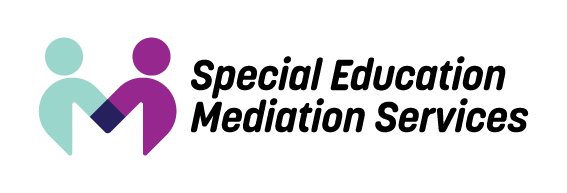Get the help you need today - in person or virtually
This has been a challenging time for all of us, but Special Education Mediation Services (SEMS) has continuously been here for Michigan families who need additional support when planning for their child’s education. And now that help has become easier than ever to access!
SEMS has resumed our in-person mediation and facilitation services. To keep all meeting participants safe, SEMS will abide by the prevailing federal and state directives and health guidelines. It will expect all other participants to do so as well. SEMS reserves the right to withdraw or discontinue services, including at the point of delivery, if health and safety protocols are not followed.
We will also continue offering virtual help for those who prefer to meet remotely. Our virtual mediation platform is secure and easy to use, providing stress-free access to scheduled meetings among caregivers, school administrators and facilitators. We have always prioritized the health and safety of everyone using our services, and that remains the case as the pandemic continues. SEMS encourages school personnel and parents requesting a SEMS facilitator or mediator to consider a virtual meeting. Virtual meetings protect all participants and can be run in a productive, efficient manner. SEMS can host virtual meetings for parents and schools, or our facilitators will join an already scheduled virtual meeting. Documents will be distributed via DocuSign for signature.
To schedule your mediation or facilitated meeting, call 833-KIDS-1ST (833-543-7178) today. And we won’t make you wait – we’re committed to responding to all case requests within one business day.
Tips to maximize your virtual SEMS session
Before the meeting:
- Please review the “Virtual Meeting Checklist” (see below) at least one hour in advance of your meeting to prepare yourself, your device and your surroundings.
- Access any digital documents that were emailed to you and electronically sign them, if needed.
- Bring any additional documents that have been requested (or that you would like to have considered) and make sure they’re easily accessible. If possible, scan and prepare the documents on your computer so they are ready to share.
- Silence your phone, remove all distractions and do your best to minimize background noise in the space you plan to use.
- To ensure confidentiality, make sure that anyone not participating in the session is not in the room or on the line.
- Connect to the meeting approximately 10 minutes in advance. This will help you work out any technical issues on your end.
- Turn off computer notifications and close other windows or tabs except for documents pertinent to the meeting.
During the meeting:
- Introduce yourself at the beginning of the session and then mute your microphone after introductions until it is your turn to speak.
- If you want to be recognized in a group conversation, use the “raise hand” (or similar) function of the virtual meeting program you’re using. Do not interrupt a speaker or attempt a visual cue (physically raising your hand).
- Refrain from multitasking, eating or shuffling papers during the meeting.
- If you are going to be interrupted or need to leave the meeting early, let other participants know and excuse yourself.
Virtual Meeting Checklist
Lighting
- Sit near a well-lit window or a face-level artificial light source, such as a shaded lamp.
- The most flattering lighting comes from face level and from the side.
- If you wear glasses, make sure there is no glare on your lenses.
- Make sure no part of your face is in shadow.
Background
- Make sure the space behind you is minimally distracting, such as a bookshelf or simply a blank wall.
- Remove any clutter or TV screens/computer monitors that could distract the other parties.
- Feel free to use a suitable virtual background, if your program allows it.
Position
- Make sure you’re in a upright posture and comfortable. You may be in that position for a while.
- Make sure you’re centered on screen with your shoulders and at least the top part of your torso showing.
- Don’t sit too close to the camera, as you don’t want your face to appear too large. However, don’t sit too far away, as you may appear to be disengaged.
Etiquette
- Maintain appropriate eye contact with your device’s camera. Just as in face-to-face meeting, it’s fine to look down at documents or periodically look away, but make sure you’re always actively listening to the conversation and appear to be doing so.
- Use slow, calm movements when speaking. Large or jerky movements are distracting and could cause your image to become pixelated.
- Treat virtual meetings the same way you would treat an in-person meeting. Don’t engage in side-conversation, texting, web surfing or other activities not directly related to the conversation.